Call History
Call History: From this area, you can access the details of all your past calls. You can browse call records and view call history. Also, you can listen to and examine the conversations of each call both as text and as voice recordings. This feature is quite useful for tracking and evaluating calls, allowing you to improve your customer service processes.
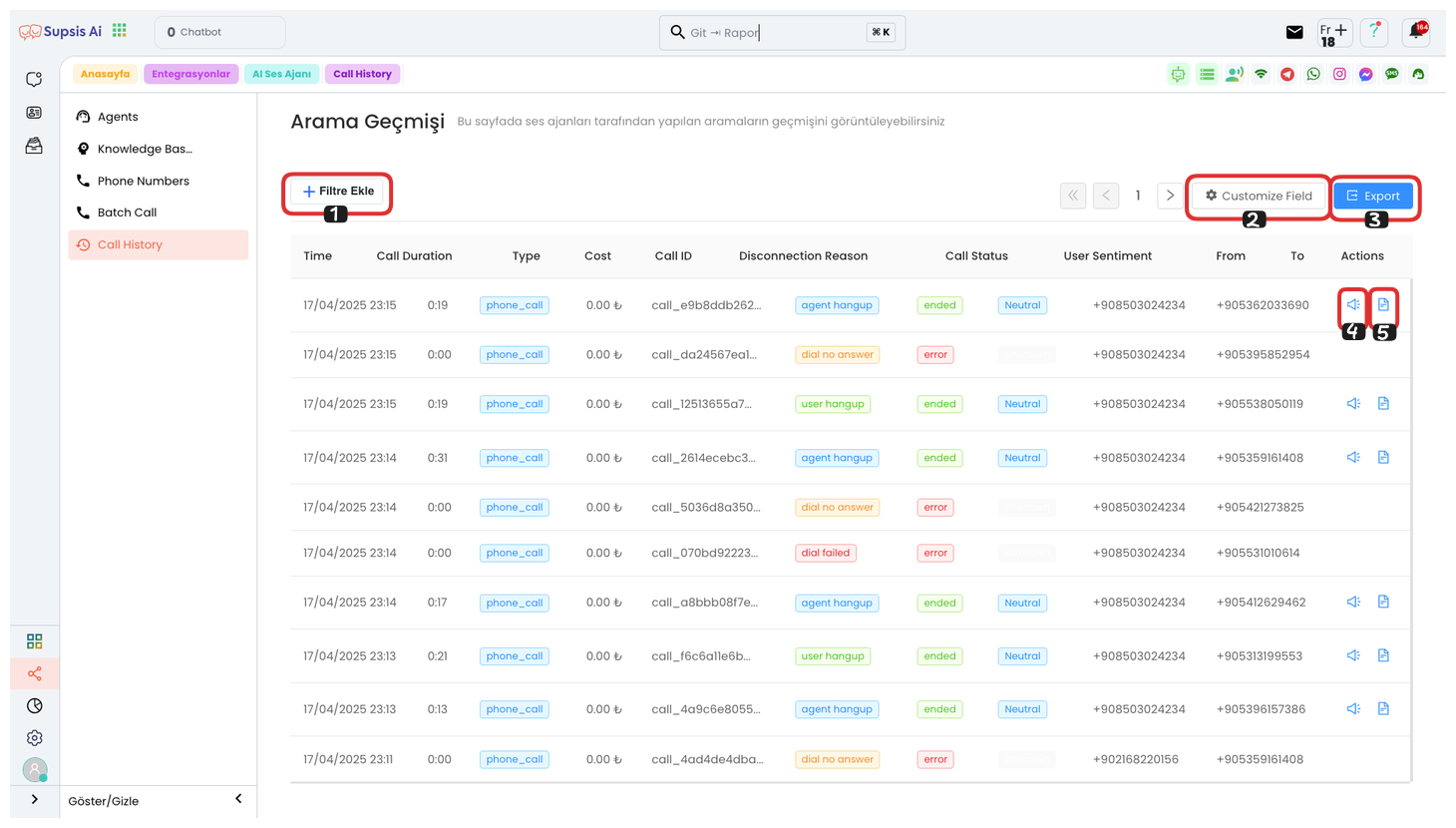
Call History Elements:
- Add Filter
- Customize Field
- Export
- Call Recording
- Call Details
1-) Add Filter
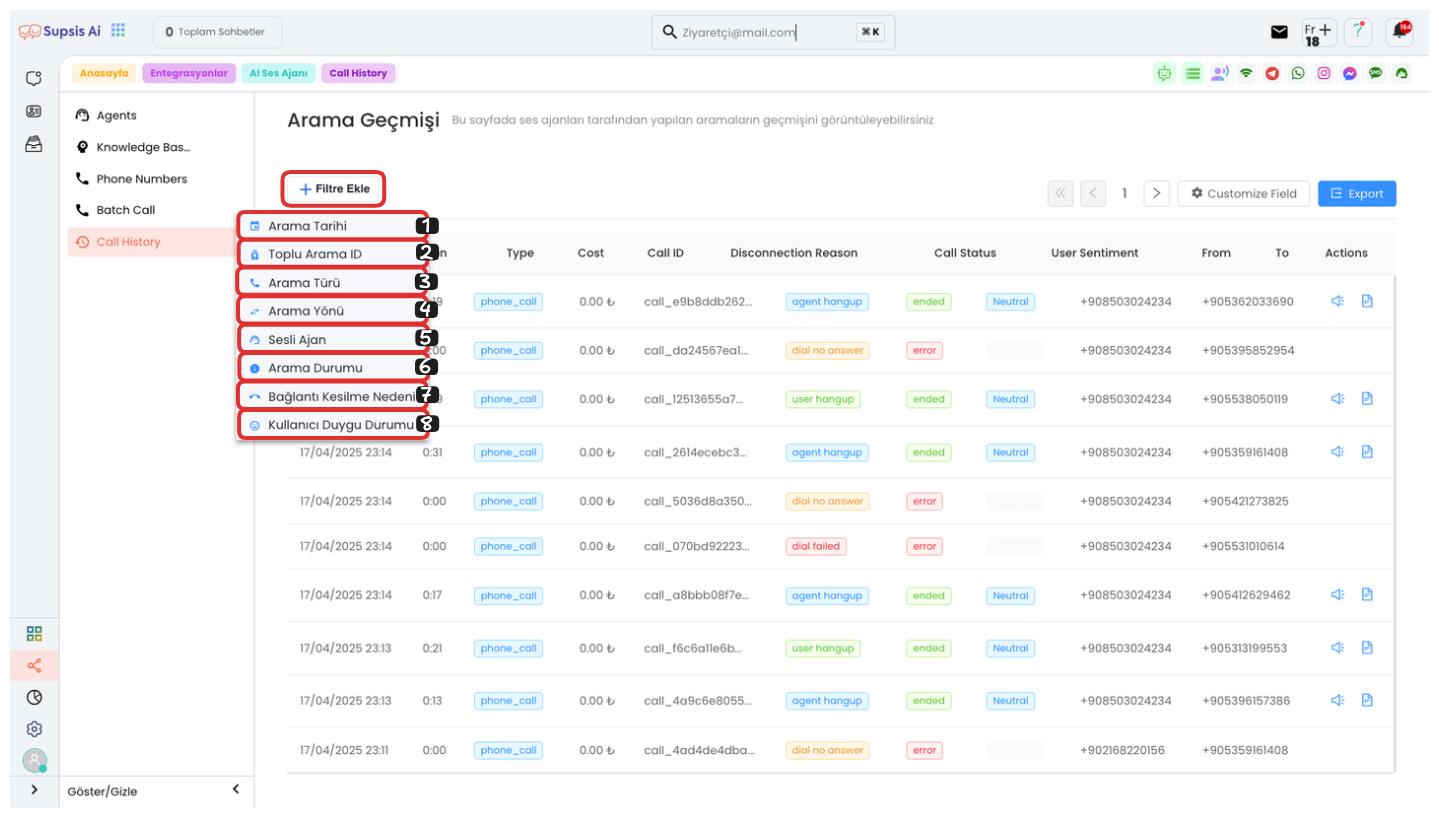
From here, you can filter your past calls to find the call you're looking for more easily. Thanks to filtering options, you can examine your calls in detail according to criteria such as Call Date, Bulk Call ID, Call Type, Call Direction, Voice Agent, Call Status, Disconnection Reason, and User Sentiment. This way, you can quickly find the call you want and analyze it when necessary.
2-) Customize Field
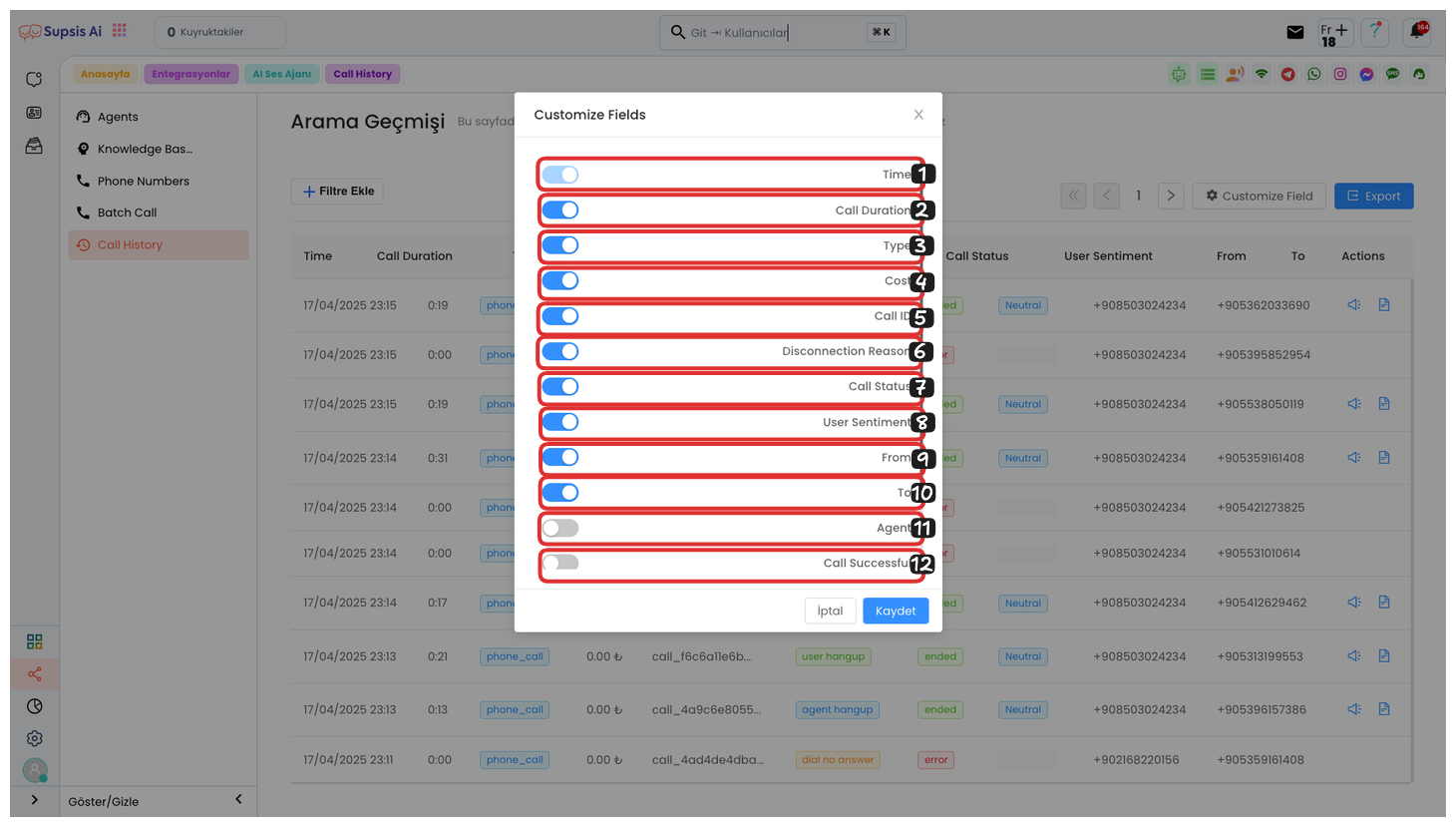
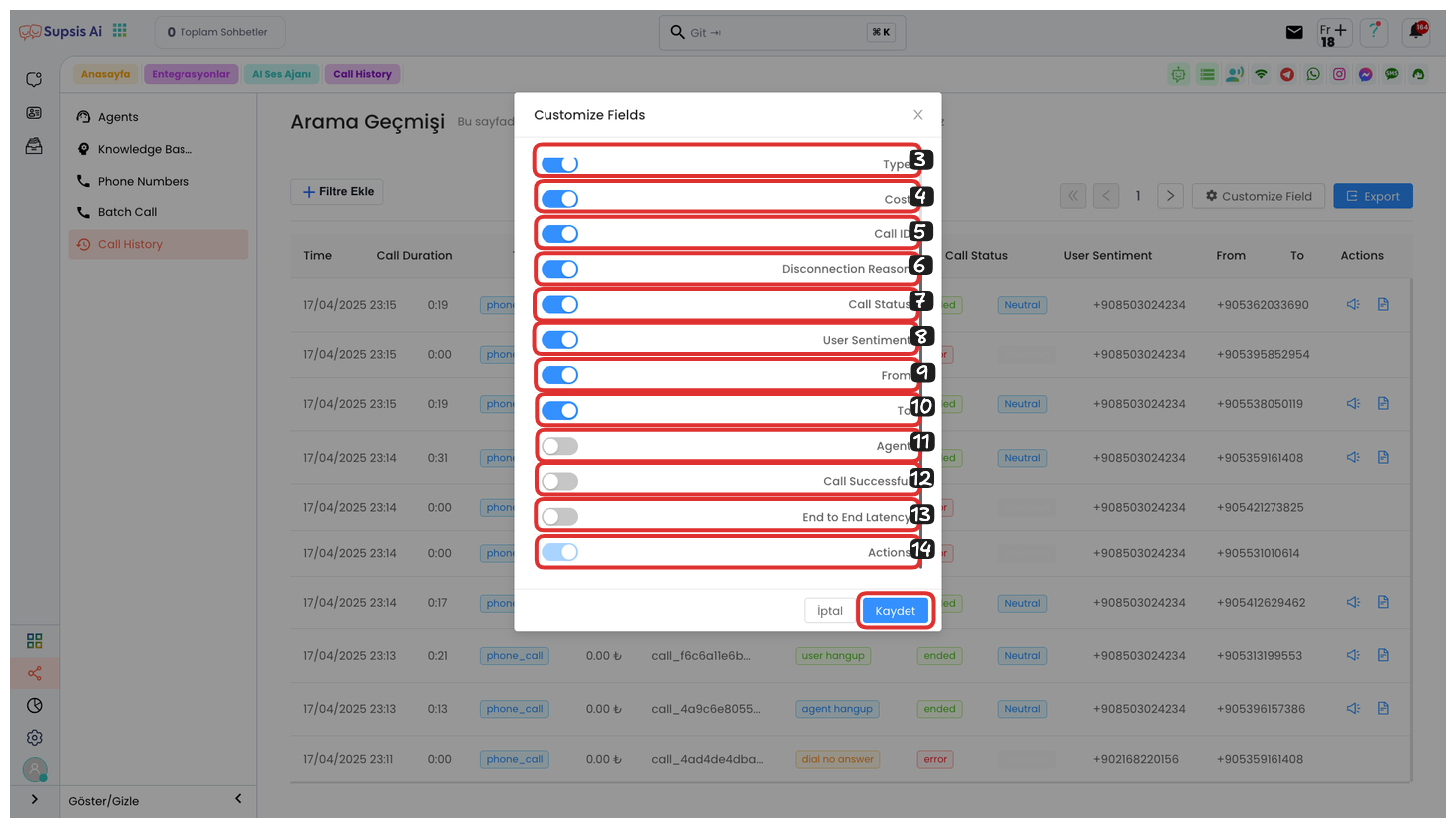
In this area, you can customize the call history screen according to your needs. You can determine which fields you want to appear in the table by setting them to open or closed status. With these options, you can customize fields such as Time, Call Duration, Type, Cost, Call ID, Disconnection Reason, Call Status, User Sensitivity, From, To, Agent, Successful Call, End-to-End, Latency, and Actions to get a more efficient call history display. This way, you can speed up your process by seeing only the data you need.
3-) Export
From this area, you can easily export all your call history records by clicking the "Export" button. With this operation, you can download your call history in CSV format and use your data for analysis or reporting. With the exported data, you can examine all your past calls in more detail and make data-driven decisions when necessary.
4-) Call Recording
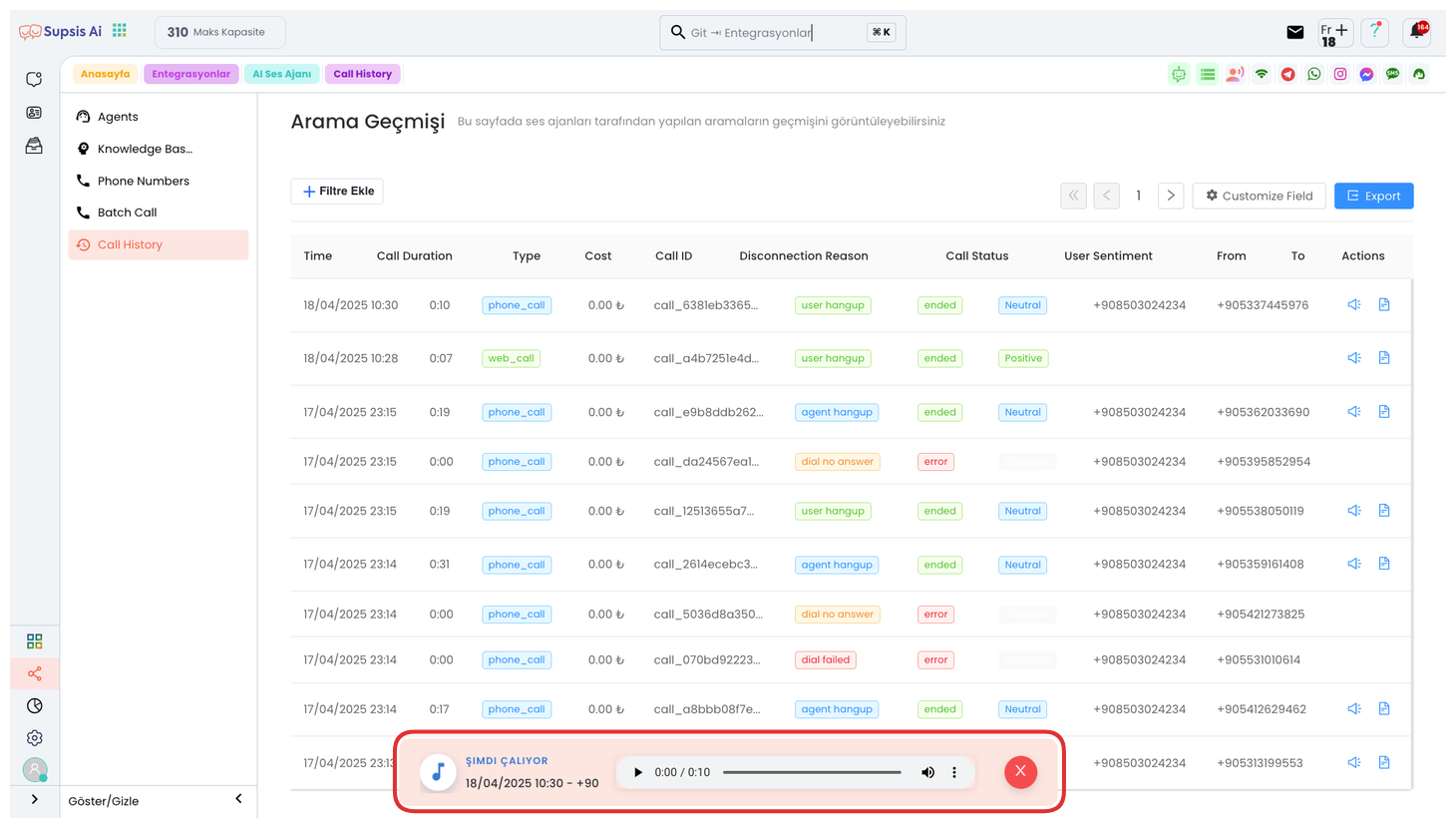
By clicking the "Voice" icon on the far right, you can listen to the call recording in that row. This feature allows you to listen to the voice version of the call recording and helps you analyze the content of the conversation more easily.
5-) Call Details
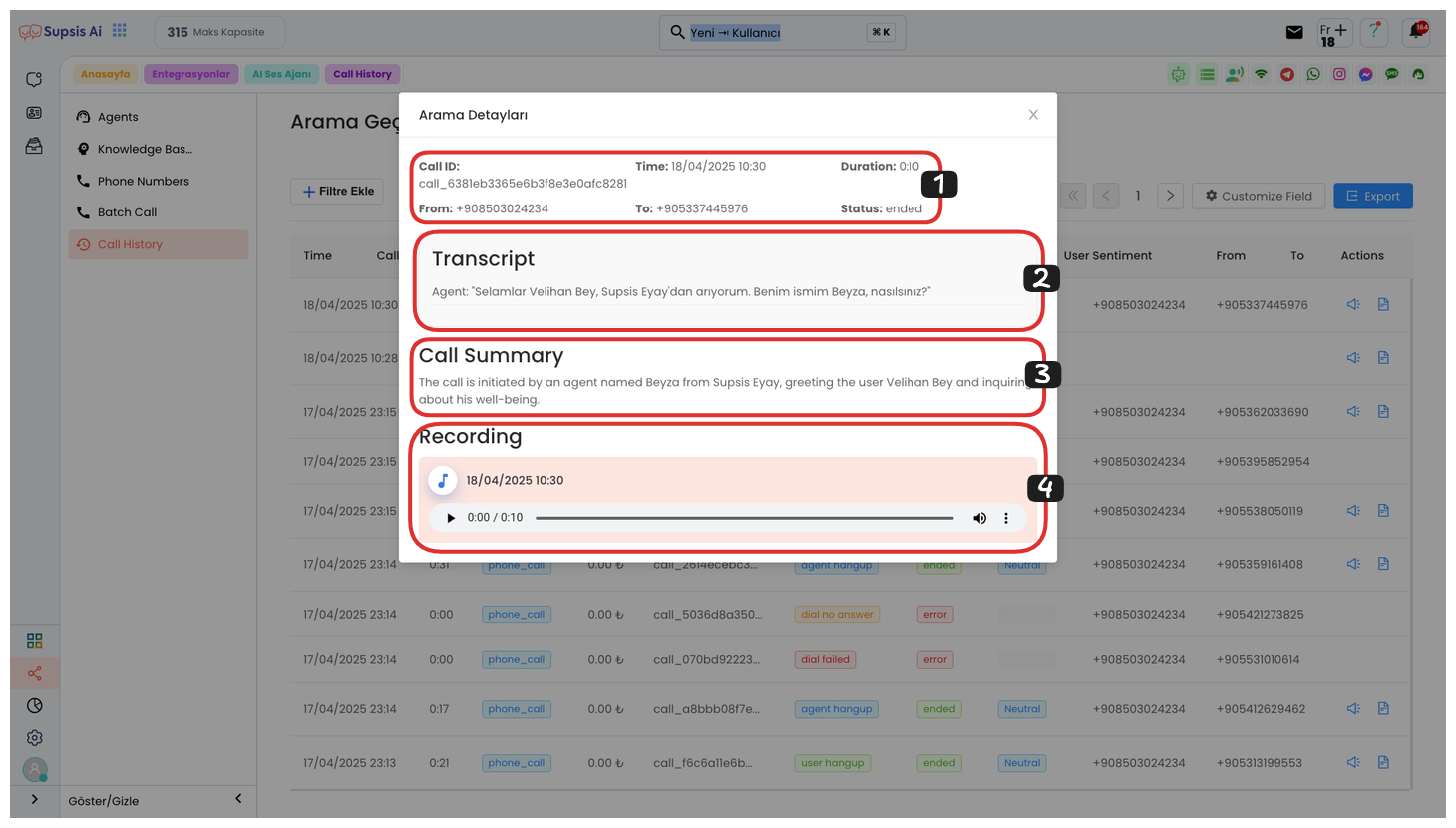
By clicking the "File" icon on the far right, you can view Call Details. In the opened area, you can view the following information:
-
Call Time: Shows when the call was made.
-
Duration: Shows the total duration of the call.
-
From and To: Shows who made the call and who it was made to.
-
Status: Shows the status of the call (for example, whether it was successful or disconnected).
In a lower section:
-
Conversation Transcript: You can see the transcribed version of the conversations that took place during the call.
-
Call Summary: You can view a general summary of the call.
At the bottom:
- Listen to Call Recording: You can listen to the voice recording of the call. This way, you can better analyze by listening to the details of the conversation.